
| Download the PDF User Guide | ||

|
||
In the Print on Local Printer dialog box, review the current layout in the preview pane. If you prefer a different layout, click the drop-down arrow.
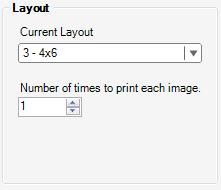
Choose from one of the layout options:
| Option | Layout |
|---|---|
| Custom Sizes: Includes fit to page and custom. For a custom size, you will enter the width and height. |
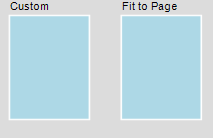
|
| Basic Prints, US: This includes standard print sizes in the U.S., including 3x5, 4x6, 5x7, and 8x10. |
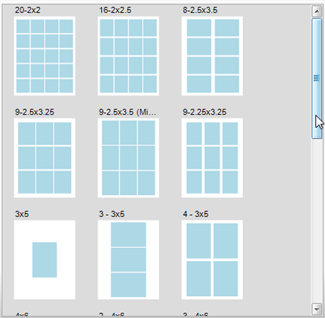
|
| Basic Prints, International: This includes standard print sizes for countries other than the U.S. |
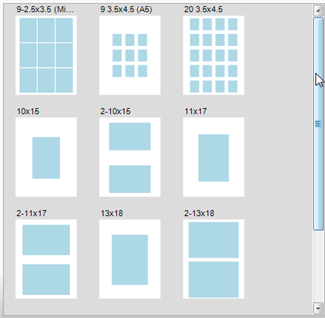
|
| Photo Packages, US: A photo package is one page containing one unique image in multiple sizes. If you select multiple images, each image will have its own page within a photo package. Photo packages are in standard U.S. sizes. |
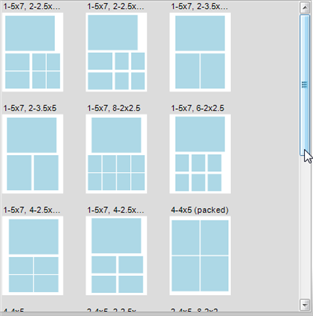
|
| Photo Packages, International: A photo package is one page containing one unique image in multiple sizes. If you select multiple images, each image will have its own page within a photo package. Photo packages are in standard sizes for countries other than the U.S. |
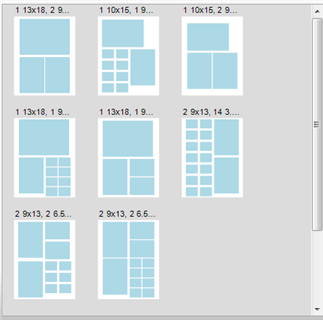
|
| PicFolio Album Prints: PicFolio pages fit perfectly with Panstoria PicFolio albums. |
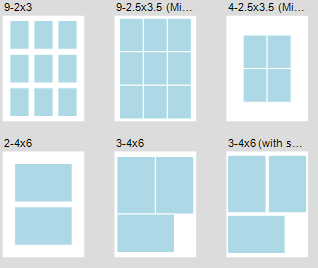
|
| Contact Sheets: A contact sheet displays thumbnails of your selected images. When you have images developed at an image lab, you may receive a contact sheet displaying miniature photos (thumbnails) of each developed image. Contact sheets are useful when organizing and sorting physical photos. |
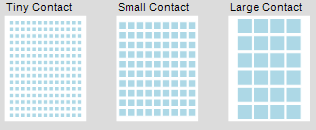
|
Choose the Print Layout option that best fits your needs. You will be returned to the Print on local printer window. The preview pane displays your new layout.
| © 2005-2013 Panstoria, Inc. |
|