
| Download the PDF User Guide | ||

|
||
You can also add things to your photos using a reference image. You can select an reference image from your media library, your computer, or social media sites.
1. In the Image ribbon, click Reference Image. Select the image you want to clone from. This is the image that contains an area you wish to duplicate elsewhere.
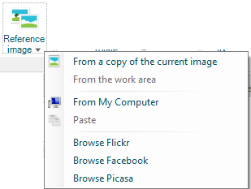
2. A smaller reference image appears next to your current image. In this example, we have a lighthouse as our main image and our reference image is the same lighthouse, but with flags in the corner.
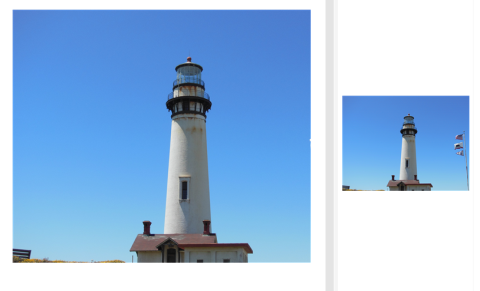
3. In the Touchup ribbon, select the Clone brush.
4. Adjust your brush size and pressure. A larger brush covers a larger area. For more information, refer to Using Cloning Tools.
5. Choose a sampling point on the reference image by clicking on the area and holding down the SHIFT key. In this example, we are sampling the flags.
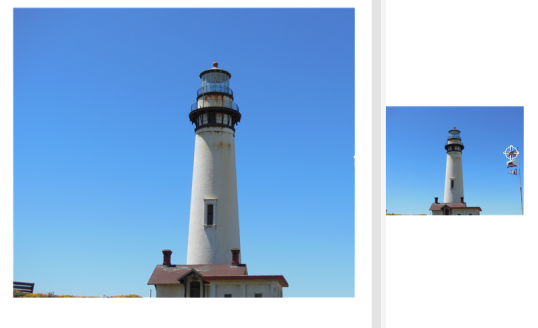
6. Click on the primary image where you want to duplicate the sampled area. Paint the area, as you would with a brush. The sampled area from the alternate image will replace the original image.
| Before Cloning | After Cloning
The flags have been added |

|

|
7. Click Accept in the Clone dialog box.
| © 2005-2013 Panstoria, Inc. |
|