
| Download the PDF User Guide | ||

|
||
You can add email accounts for sharing. The application automatically includes MAPI email accounts, such as those in Microsoft Outlook. These steps guide you in setting up web email accounts such as Gmail, Yahoo, and Hotmail.
Note: Accounts must have an open interface to their SMTP servers. Your SMTP settings are available from your email provider.
1. Click Edit Accounts.
2. The Software Options dialog opens to the Email settings. Click Add.
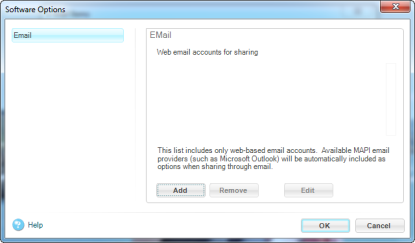
3. The New Email Account dialog displays. Fill in the requested information, making sure to choose the appropriate option from the drop-down list.
Note: You must provide your password to access your email from Historian. Your password is stored in an encrypted file on your local machine and is not shared with anyone.
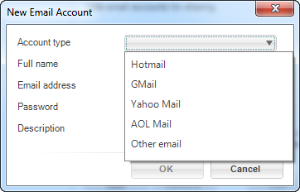
If you choose Other email, you will have to manually add your SMTP settings.
4. Once you have added your account information, click OK.
Note: After editing custom settings, the software attempts to communicate with your email server to ensure the settings work. This causes a slight delay when you click OK.
5. Historian sets up your email.
Note: If the software is unable to connect using the specified settings,you will be asked if you want to confirm the settings regardless.
You can add, remove and edit your email settings in the Email section of theSoftware Options dialog box.
| © 2005-2013 Panstoria, Inc. |
|